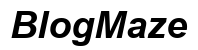Introduction
Turning your cellphone into a hotspot can save the day when you need internet access for other devices and there’s no Wi-Fi around. Whether you’re working from a remote location, traveling, or experiencing a home internet outage, knowing how to set up your phone as a hotspot is invaluable. This guide provides detailed steps for both iOS and Android devices, and tips to optimize your hotspot for better performance and data usage.

Understanding the Basics
Before diving into the setup process, it’s important to understand what a mobile hotspot is. A mobile hotspot allows you to share your phone’s cellular data connection with other devices, such as laptops, tablets, or other smartphones. It essentially turns your cellphone into a mini router.
There are two primary types of hotspots:
1. Tethering: Uses a USB cable to connect your phone to another device.
2. Wi-Fi Hotspot: Broadcasts a Wi-Fi signal that other devices can connect to.
Knowing these basics will help you choose the right type based on your needs and hardware compatibility.
Verification for Plan and Device Compatibility
Before proceeding, verify that your cellphone plan includes hotspot capability. Not all mobile plans support hotspot usage, and some may require an additional fee. Check your plan details online or contact your service provider for confirmation.
Next, ensure your device supports hotspot functionality. Most modern smartphones do, but it’s always good to double-check. Both iOS and Android devices come with built-in hotspot features, but the steps to activate them may vary.
Setting up Your Cellphone as a Hotspot
Setting up your phone as a hotspot is straightforward once you’ve confirmed compatibility and plan support. Below are step-by-step instructions for both iOS and Android devices.
Setting up a hotspot on iOS
- Open the Settings app.
- Tap on Cellular or Mobile Data.
- Select Personal Hotspot (Make sure your cellular data is on).
- Toggle the switch to enable Allow Others to Join.
You can customize the hotspot name and Wi-Fi password by tapping on Wi-Fi Password. Make sure you use a strong password to prevent unauthorized access.
Setting up a hotspot on Android
- Open the Settings app.
- Tap on Network & Internet or Connections, depending on your device.
- Select Hotspot & Tethering.
- Tap on Wi-Fi Hotspot.
- Toggle the switch to activate the hotspot.
You can configure the hotspot name and password in the Wi-Fi Hotspot settings menu. Make sure to set a secure password to protect your data from unauthorized users.
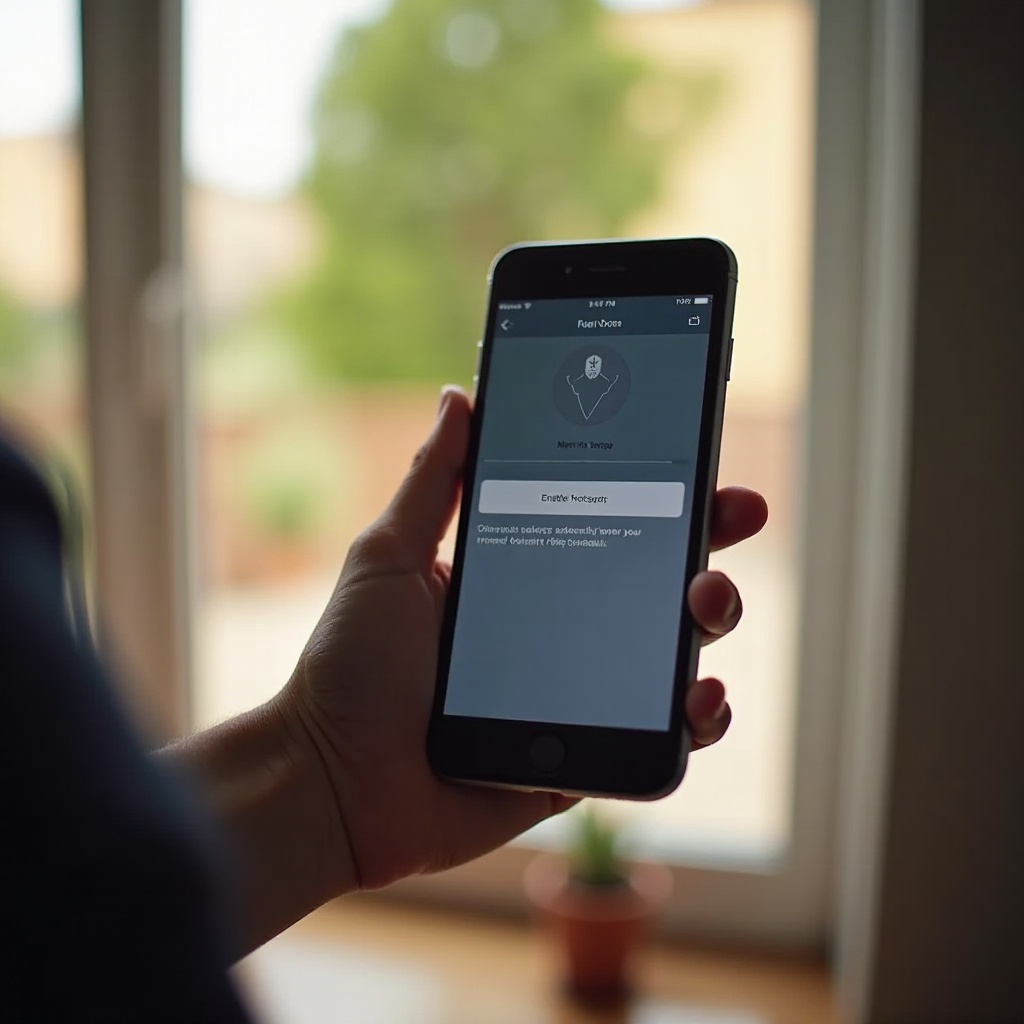
Configuring Hotspot Settings
Once your hotspot is active, you may want to customize its settings for better performance or security. Typical adjustable settings include:
– Network name (SSID): Change the default hotspot name to something easily recognizable.
– Password: Always use WPA2 or WPA3 encryption for security.
– Band selection: Some phones offer 2.4 GHz and 5 GHz bands; the latter is faster but has a shorter range.
– Data limits: Set data limits to prevent overuse.
Customizing these settings helps optimize your hotspot for better performance and security.
Connecting Other Devices
Connecting devices to your newly created hotspot is similar to connecting to any other Wi-Fi network. Follow these steps:
- Enable Wi-Fi on the device you wish to connect.
- Locate the hotspot network name (SSID) in the list of available Wi-Fi networks.
- Select the hotspot network.
- Enter the hotspot password when prompted.
Your device should now be connected to the internet through your cellphone’s data plan.
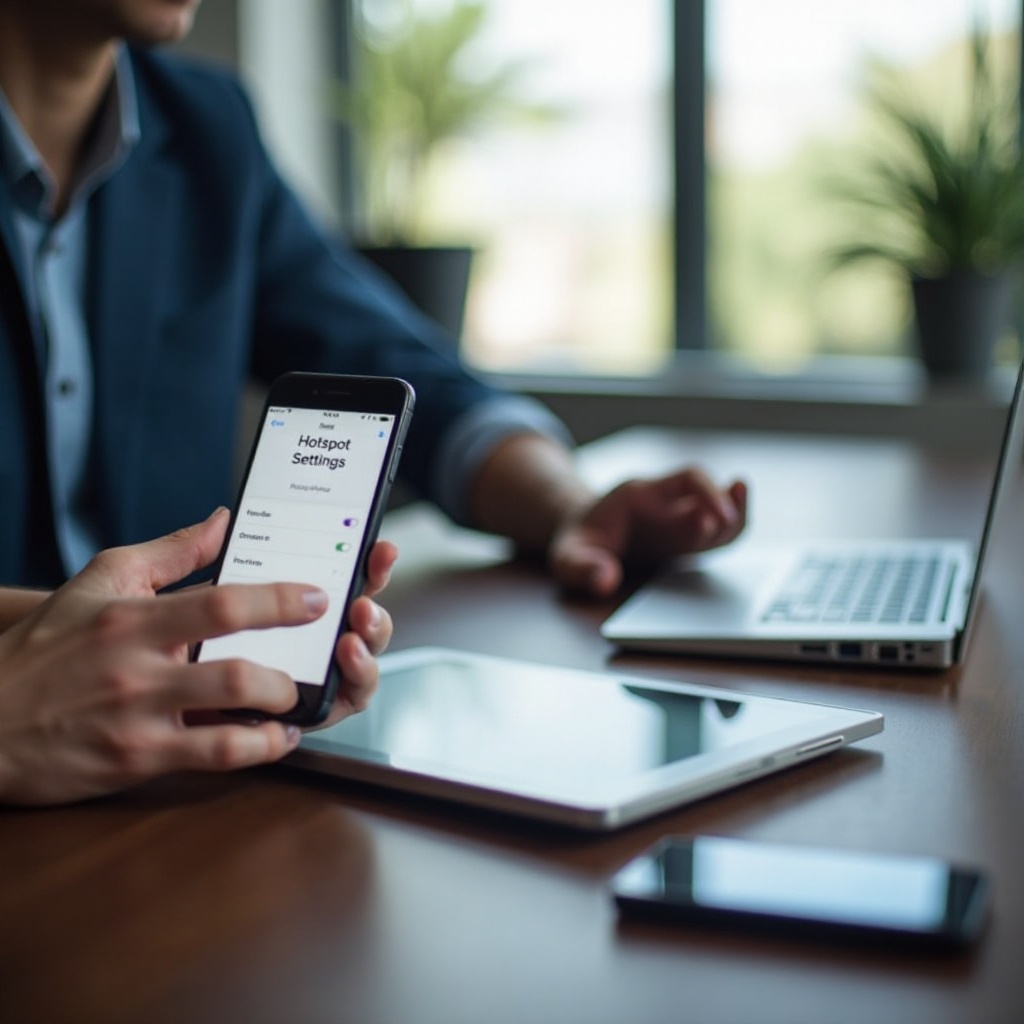
Optimizing Performance and Managing Data
To ensure optimal performance while using your cellphone as a hotspot, consider the following tips:
- Location: Place your cellphone in an area with strong cellular signal strength.
- Limit connected devices: Fewer connected devices will ensure better speed and performance.
- Monitor data usage: Keep track of data consumption to avoid hitting plan limits.
- Update periodically: Make sure your phone’s firmware is up-to-date.
By following these tips, you can maintain a stable and efficient internet connection.
Troubleshooting Common Issues
If you encounter issues with your hotspot, here are some common solutions:
1. Restart your phone: A simple restart can resolve many connectivity issues.
2. Check data limits: Ensure you haven’t exceeded your plan’s data limits.
3. Update firmware: Make sure your device software is up-to-date.
4. Reconfigure settings: Reset your hotspot settings and configure them again.
5. Contact your carrier: If all else fails, contact your service provider for technical support.
These steps can resolve most issues you might face while using your cellphone as a hotspot.
Conclusion
Setting up your cellphone as a hotspot is a practical solution for on-the-go internet access. By following the steps outlined here, you can quickly and securely share your data connection with other devices.
Frequently Asked Questions
What should I do if my hotspot isn’t working?
Check data limits, restart your phone, and ensure your device and firmware are up-to-date before contacting your carrier.
Can I use my phone as a hotspot without using data?
No, using your phone as a hotspot relies on your cellular data connection, so data usage is required.
Will using my phone as a hotspot affect its performance?
Yes, it can drain the battery faster and may cause the device to heat up. It’s recommended to keep your phone charged while using it as a hotspot.